Printing services:
I want to attach an artwork to my order
Back to Help
- I want to create an account.
- I want to place an order.
- I want to attach an artwork to my order.
- I want to accept the Proof.
- What are your artwork requirements?
I want to attach an artwork to my order.
1. After placing an order, the system will be waiting for your files. In order to upload the files please follow these steps:
- click on the ACCOUNT button
- select the relevant order
- click ADD ATTACHMENTS
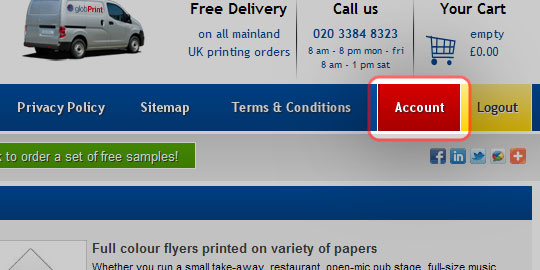
click on the ACCOUNT button
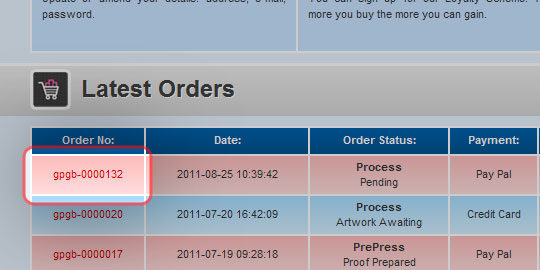
select the relevant order
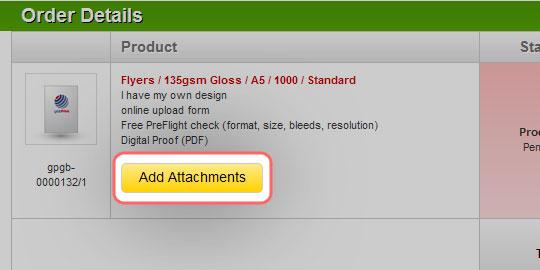
click the ADD ATTACHMENT button
2. Clicking on the ADD ATTACHMENT opens a new window which allows you to upload artwork files to our system. Please follow these steps:
- click ADD FILES
- locate the artwork files on your computer and select them
- click on the Open button
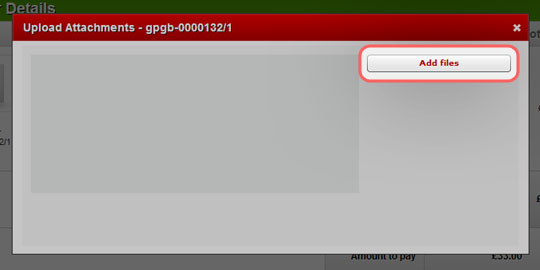
Upload form
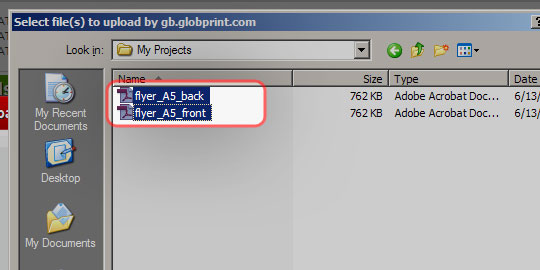
select your artwork files
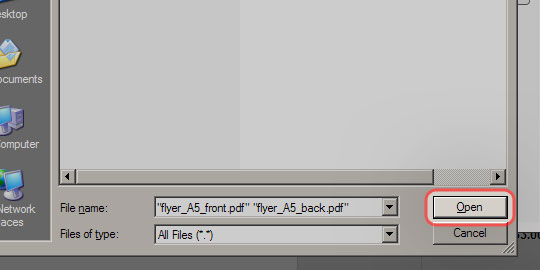
accept your choice
3. You can add a comment to each of the files you upload. Use it to inform us of anything you think we should know. Once you are ready click Send Files.
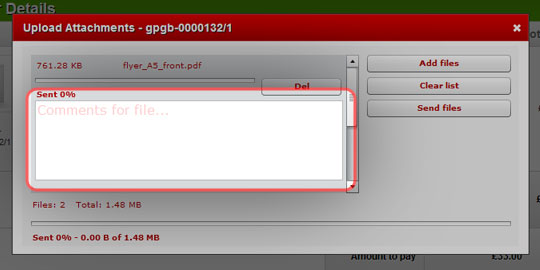
add a comment to a file
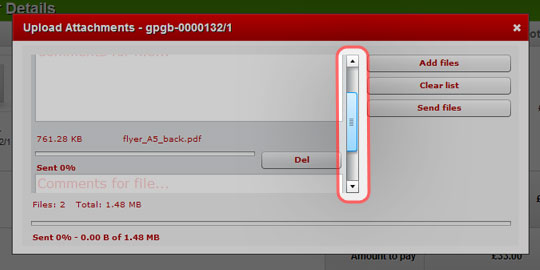
scroll the list of files
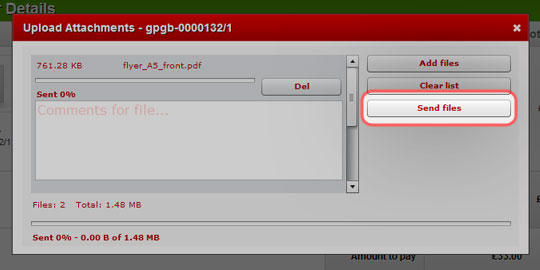
click SEND FILES
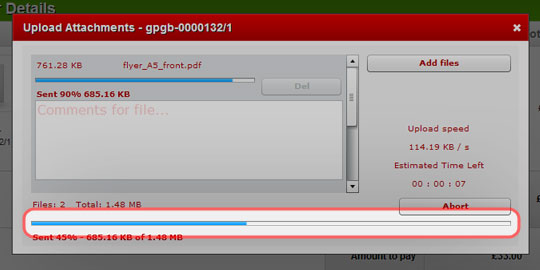
progress bar
4. When the upload process is completed you will be taken back to your order details. You can see that a status has changed and the attached files can be viewed using the FILES LIST button.
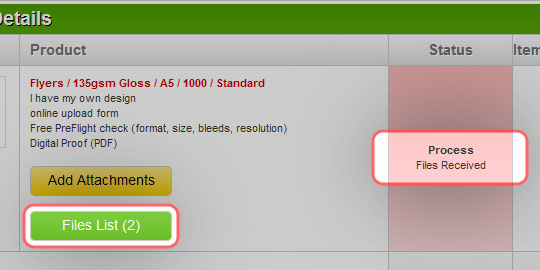
order details and new status
5. Please wait for an e-mail that will inform you of a PDF Proof we have created based on your artwork.


